

Okay I am going to try to explain image maps as easily as I can. Below I list the steps.....
First you make a picture with all the links you want on it.... if you are using paint shop pro 5 before you right click to hold the word in place you look down at the lower right hand corner of the screen and there will be numbers, you copy down the first four numbers. or you can right click on it and then you put your cursor on the top left hand corner of the word and two numbers will be in the right hand corner copy them down, then you do that for the top right hand corner. I am not sure about adobe or other paint programs. Then you save your picture as either a .gif or a .jpg, then you go to a site with an image map and you view the source of it, you copy and paste the code and change all the numbers to fit yours.
I know that, that isn't much help but that is the simplest way to explain it. Below is an example image map and the example code.
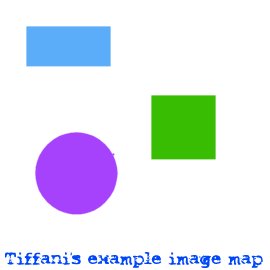
Okay and the code for that is as follows:
<IMG SRC=exampleimagemap.jpg usemap="#choose" border="0" alt="none of these links work">
<area shape="rect" coords="27,27,109,65" href="nolink.html" target="_top" onMouseOver="self.status='-no link here-'; return true">
<area shape="rect" coords="152,96,214,158" href="no link.html" target="_top" onMouseOver="self.status='-no link here-'; return true">
<area shape="rect" coords="36,158,113,154" href="nolink.html" target="_top" onMouseOver="self.status='-no link here-'; return true">
<area shape="default" nohref>
</map>
sorry I will no longer make you an image map
If you would like to make your own still you can use a image mapping program called Coffee Cup Image Mapping it is a demo so you can only use it for like 30 days. But you can make one and use it before the demo ends.